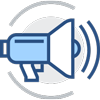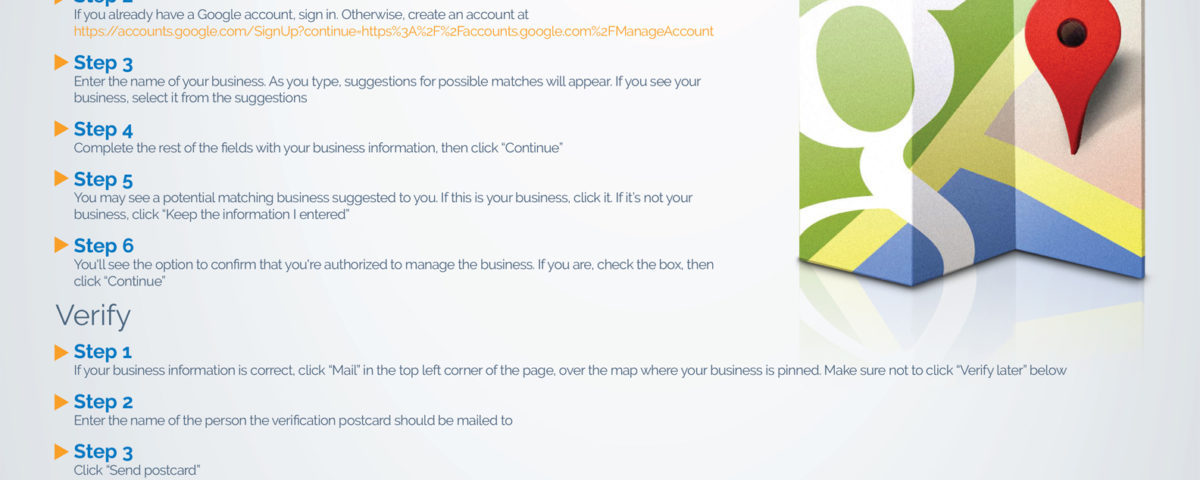Procedures for Checking for and Dealing with Shipping Damage
March 7, 2018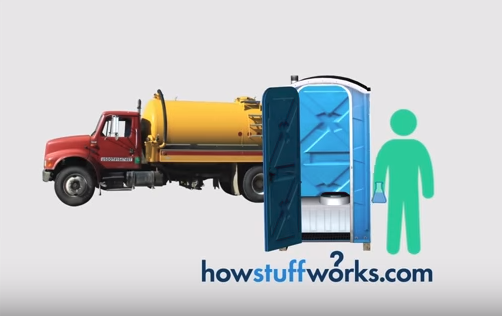
How Porta-Potties Work Podcast Review
March 9, 2018[Editor’s Note: This infographic was originally posted in March 2018 and was updated in February 2020]
As a business owner, it is extremely important that your business shows up in Google search results and on Google Maps. Statistics show that the majority of consumers utilize search engines to find information about local businesses, and Google Maps is the most widely used mapping tool. Imagine a situation where a potential customer in your area searches for portable toilet rentals. What if one or more of your competitors appear in the results and your business doesn’t? That’s a scenario you definitely want to avoid. Here’s how to get your business to appear on Google, including Google Maps.
Like this infographic? Share it with your friends and colleagues!
Get the JohnTalk “ALL-ACCESS PASS” & become a member for FREE!
Benefits Include: Subscription to JohnTalk Digital & Print Newsletters • JohnTalk Vault In-Depth Content • Full Access to the JohnTalk Classifieds & Ask a PRO Forum
Looking to Take Your Portable Restroom Business to the NEXT LEVEL? Download our FREE Guide: “Your Guide to Operating A Portable Restroom Business.”
Thinking About GETTING INTO the Portable Restroom Industry? Download our FREE Guide: “Your Guide to Starting A Portable Restroom Business.”
How to Get Your Business to Show Up on Google Maps
Step 1 Go to https://google.com/business and click “Manage now” in the upper right-hand corner
Step 2 Type in your business’s name and click “Create a business with this name” from the drop-down menu. If your business already shows up, click it and you’ll be asked to verify that it’s yours by call or email. If it says this listing has already been claimed, click “Request access”
Step 3 Enter your business’s name as you would like it to appear on Google Maps
Step 4 When choosing a category for your business, type in “Portable toilet supplier” or whatever you would like it to be listed under
Step 5 Click “Yes” to add your business location
Step 6 Enter the address of your business and click “Next.” You may be asked to position a marker on the location of your business on a map
Step 7 Confirm whether you serve customers outside this location also
Step 8 Enter your contact details and click “Next”
Step 9 Click “Finish”
Step 10 Select a verification option
For more information, go to https://support.google.com/business/answer/2911778